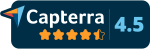- Home
-
Pricing & Products
- Pricing plans
- Product Features
- Pricing plans - Educational License
- VoxVote - Streaming Video integration
- VoxVote Designer - Create your own events
- VoxVote Live - Start voting now - for you in the audience
- VoxVote Slides
- VoxVote Chat - Question and Answer module
- VoxVote Colour Voting
- VoxVote Quiz - Interactive quiz
- VoxVote Branding - Company logo
- VoxVote Branding - Custom URL and web app
- VoxVote - Images
- List of educational institutes
- Tutorials
- Cases
- About
- Contact

Glossary
You:
VoxVote is created for (professional) speakers who are presenting on stage. This stage could be indoor, outdoor, a classroom or any other location where there is a projection screen (beamer) and an internet connection for the presenter.
Audience:
The audience can vote anonymous with their smartphone over the web. For voting you need to have one of these: cellular date or WiFi or a fixed line connection to your laptop/desktop.
How to start: (Quick Start Guide)
you can also view the complete Tutorial - step by step - with screenshots
Prepare
1. Create an account on https://designer.voxvote.com - verify your email.
2. Prepare your questions and answers in a new VoxVote project.
3. Simulate your questions in preview mode. Then you get an impression how your charts will look like.
4. Edit your questions for fine tuning.
Live on stage
5. Share your PIN code (5 or 6 digits) with your audience, and let them interact with your presentation.
Let them navigate to live.voxvote.com.
- start or stop questions, and refresh the chart with our VoxVote toolbar.
- ask the questions to the audience, and let them respond / vote.
6. Close the VoxVote project, archive the project. (After archive, you can't make any changes to your questions and answers. Update the question titles or typo's / sort order before archiving).
You can also read the Frequently Asked Question section on our website.
Screenshots step by step explained:
The question editor. (https://designer.voxvote.com)
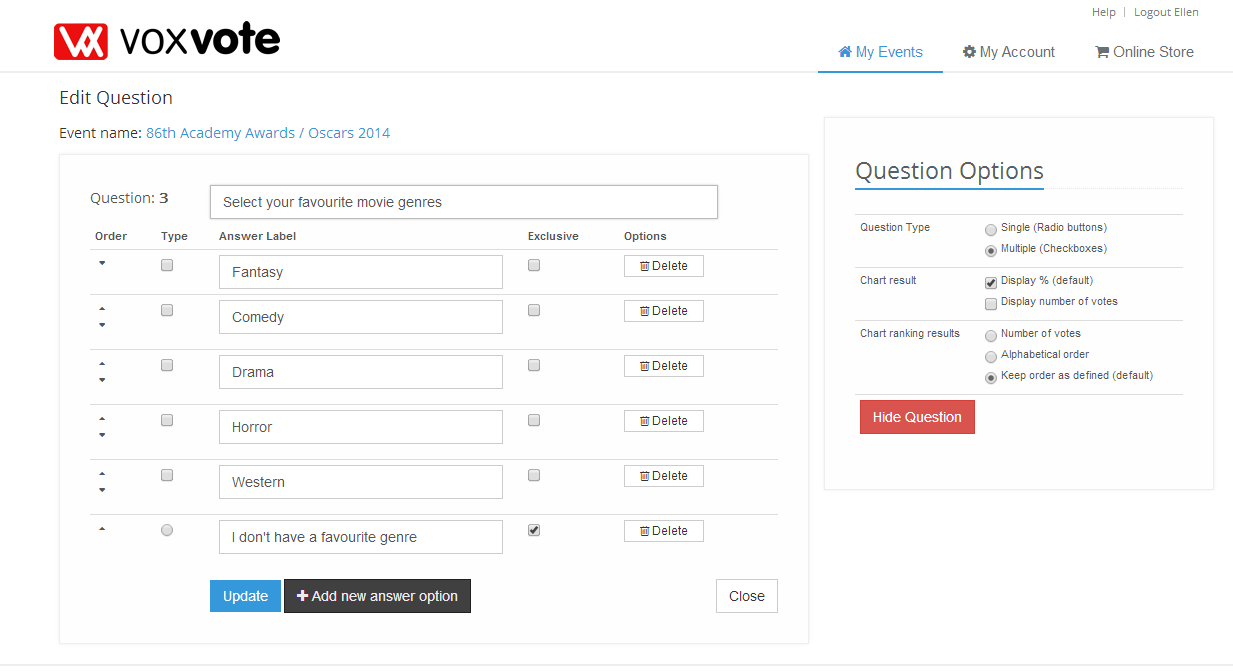
Invite your audience on live.voxvote.com (no www in front!), give them your 5 or 6 digit event code (can be found under graph in live mode).
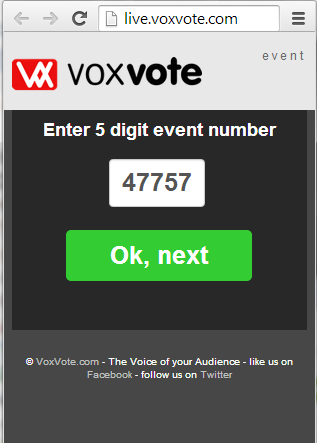
Open the question with the 'Start button' the audience will see the active question, and can vote.
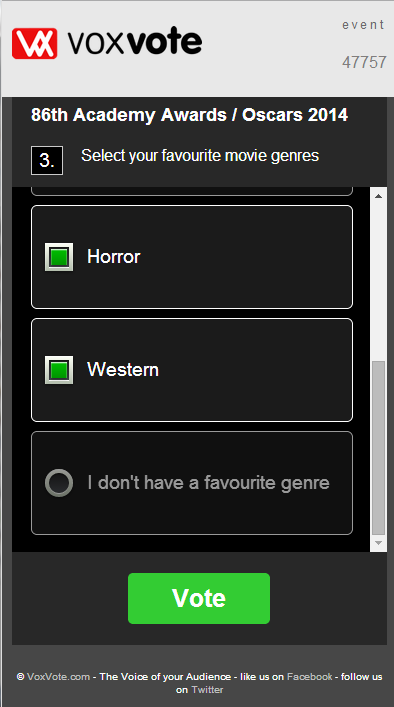
The main screen - you can navigate to other question. Start / Stop data collecting, and refresh the chart. (Chart data is not updating automatically by purpose / design feature. It is the presenter on stage to determine the moment of graph refresh. Yes, you can click every 4 seconds...). With special keyboard settings, you can also navigate and toggle different chart elements. See the top left gear icon on the live/preview screen for all the options.
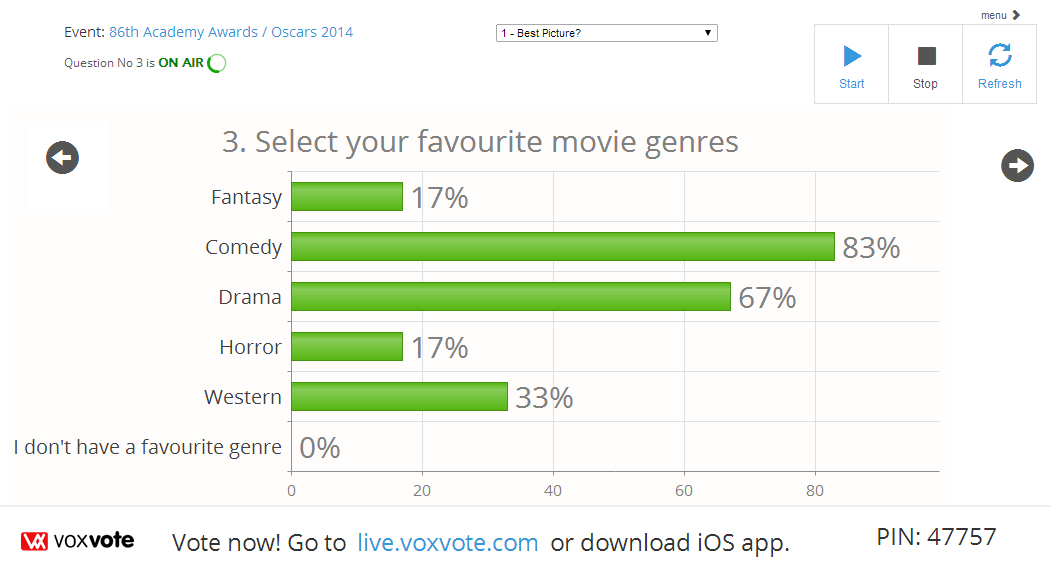
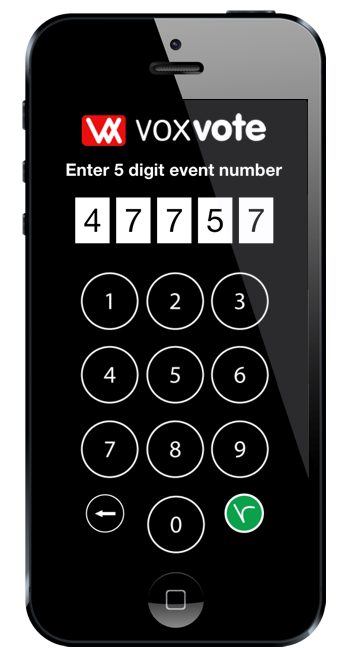
The live voting device for in the audience 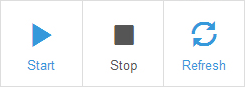
The VoxVote Recorder buttons to acitvate new questions
Video Tutorials in English or Dutch
English (2018)
Nederlands Uitleg (2015)
More on Youtube VoxVote

 Deutsch
Deutsch English
English Español
Español Français
Français Nederlands
Nederlands Português
Português Svenska
Svenska